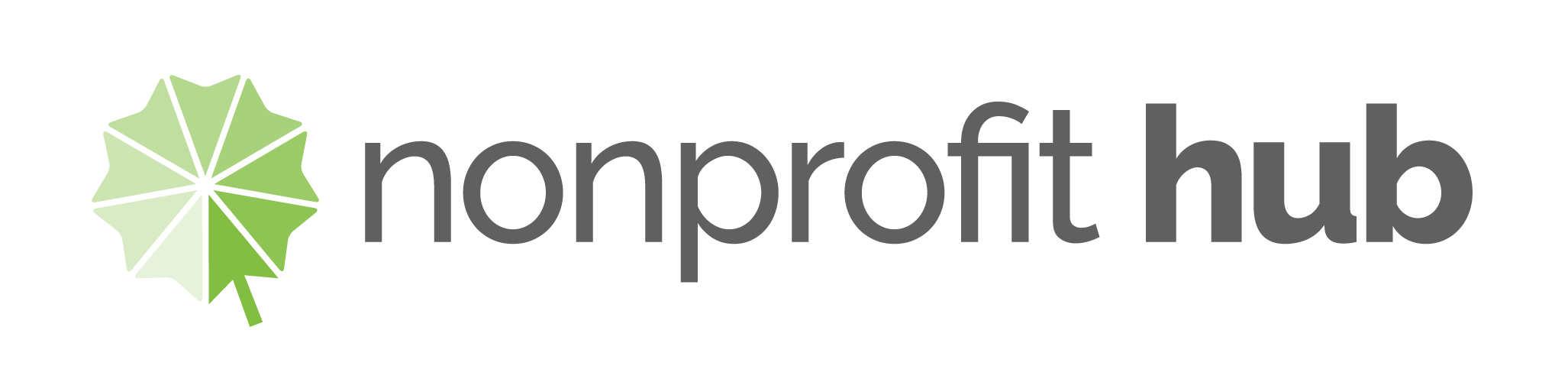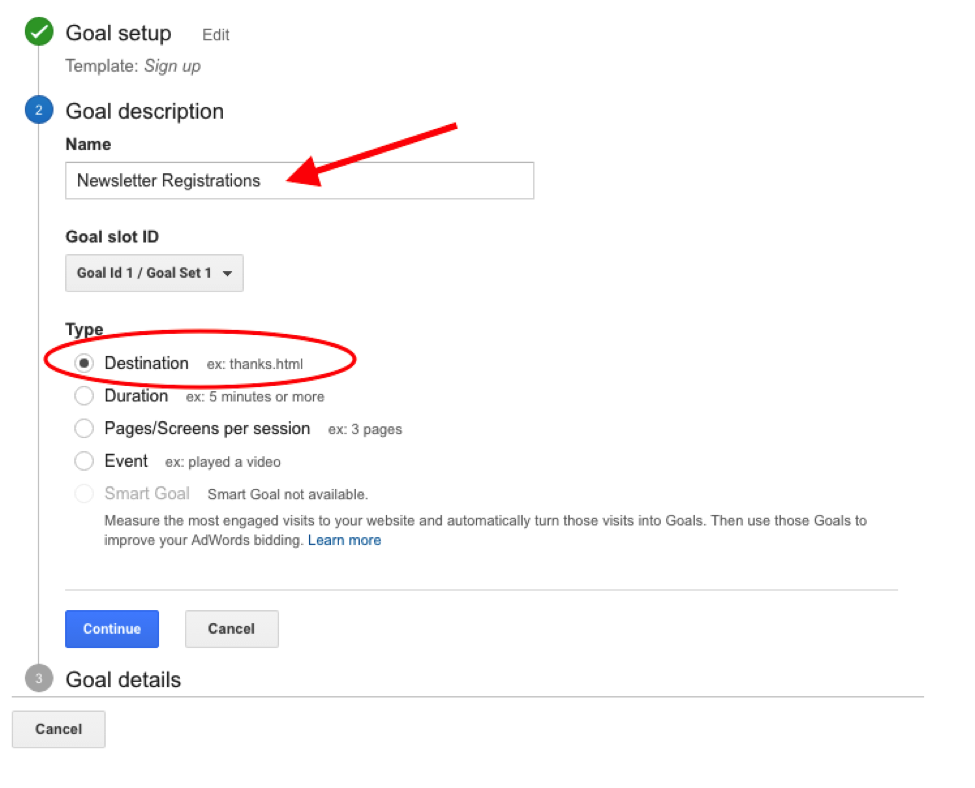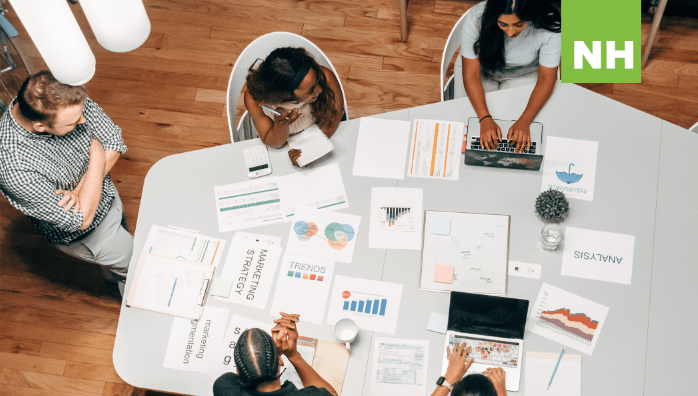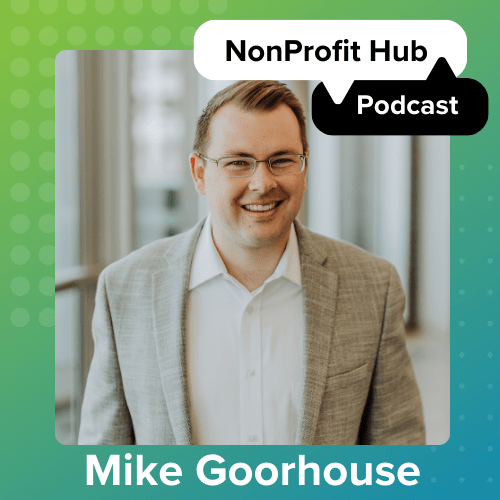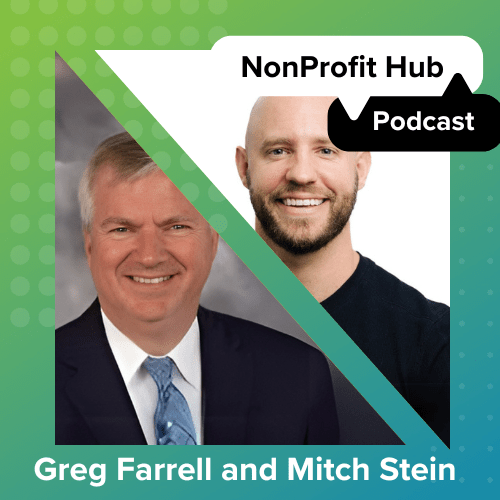Google Analytics can be overwhelming and confusing, but setting up Goals in your Google Analytics account helps to narrow down what you need to be looking at. Forget the hundreds of metrics that are being spat out and focus on what matters most for your nonprofit. For nonprofit marketers in particular, tracking conversion metrics on supporter behavior is what you should probably be focused on — versus just viewing vanity metrics of how many people have visited your website. Setting Goals in Google Analytics is an easy way to track these conversion metrics on your supporters.
For instance, some common Goals to track are:
- Email newsletter signup
- Event registration
- Volunteer Signup
- Product purchases
- How long a visitor stays on your website
- And of course…actual donations
Overall, you want to be tracking these types of goals because it’ll help you determine the quality of your visitors and measure the effectiveness of your marketing efforts. Knowing how many people visit your website isn’t enough. You want to drive traffic that actually converts into action. Goals will tell you if you’re doing a good job of this.
Let’s take 5 minutes to get you started and help you set your first Goals.
Step 1
Log in to Google Analytics > Click on Conversions on the left-hand side > Click on Goals > Click on Overview > Click on gray Set up Goals button
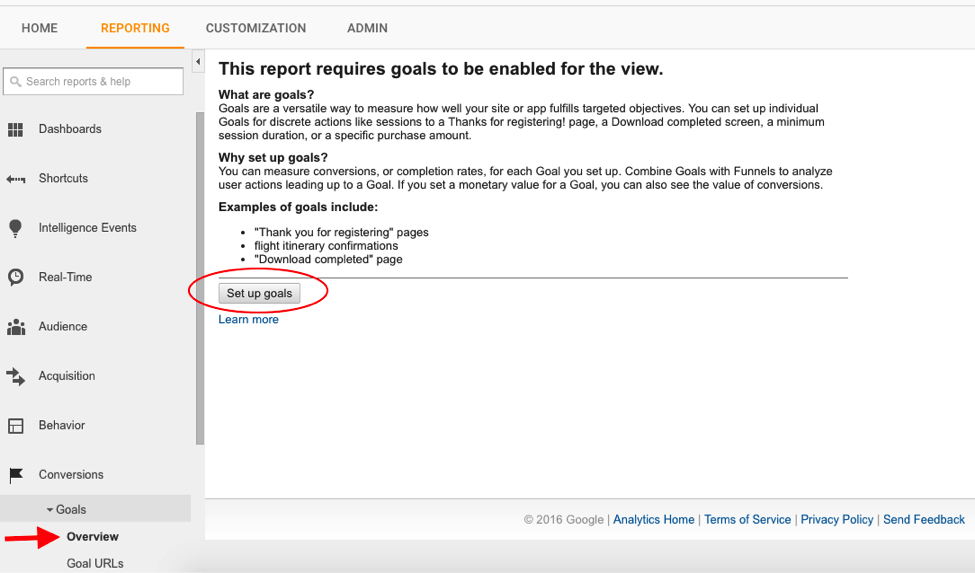
Step 2
Congrats! You’re now in. Time to set up your first goal. Click on New Goal.
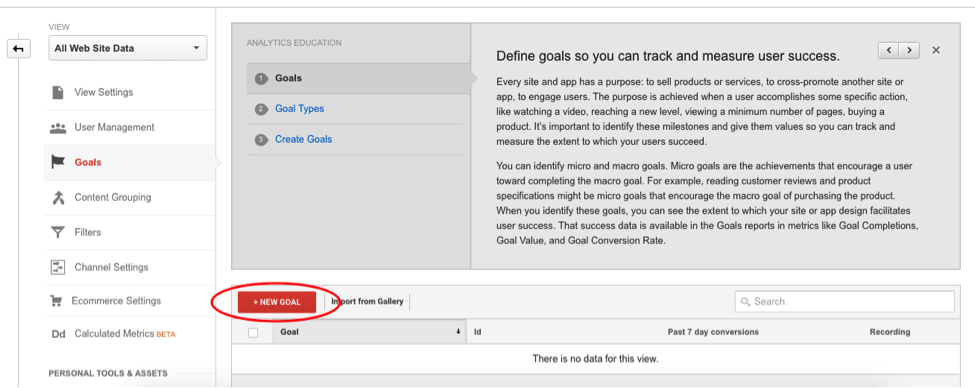
Step 3
Google Analytics is helpful at suggesting common goal types. Let’s start off by selecting one of their templates and then we can move on to creating a custom goal.
For example, email newsletter subscriptions might be a good goal to track. Click on the Sign Up radio button > Continue

Step 4
Enter a description for your Goal > Click on the appropriate type that determines what counts as a successful conversion.
In this case, the type would probably be “Destination” because you might have a specific thank you page that indicates when a person has successfully subscribed to your newsletter.

Step 5
Define the exact page that indicates a successful conversion for newsletter registrations.
Basically, go to the confirmation page of your newsletter registration and copy and paste everything after www.yourcompany.com.
For instance, if the URL to your confirmation page is: www.yourcompany.com/newsletter-registration-confirmed
Copy and paste “/newsletter-registration-confirmed” into the Destination field and make sure “Equals to” is chosen in the drop down.
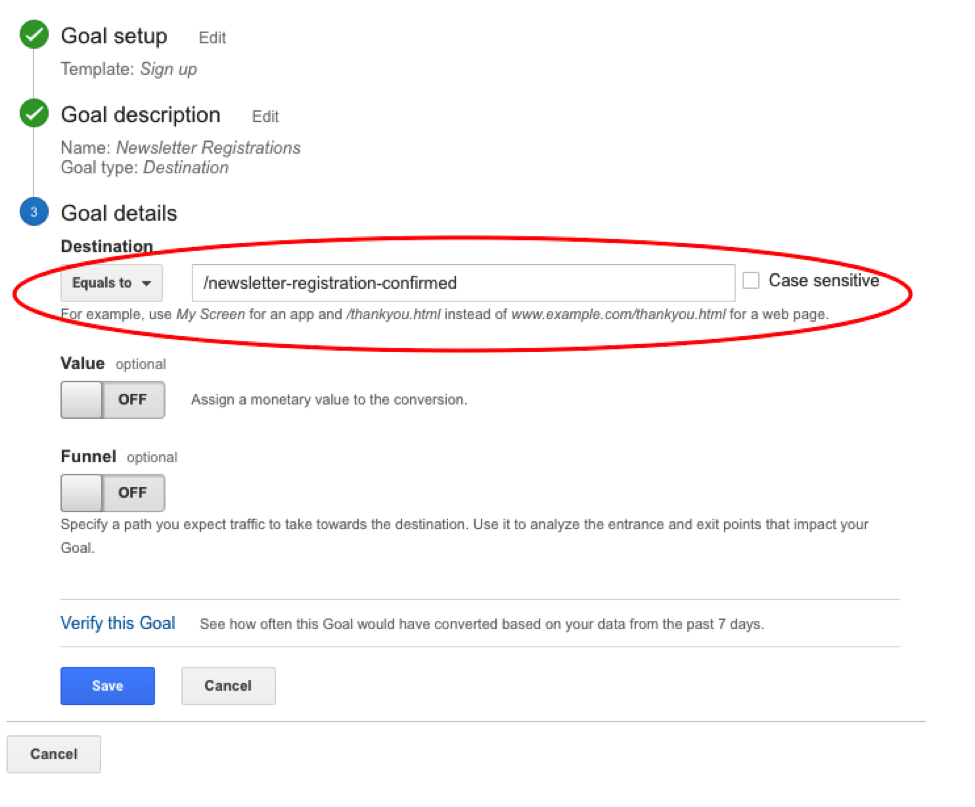
Step 6
This is the fun part. You can assign monetary values to your goals. For example, let’s say that on average you convert 20% of your newsletter signups to become donors and your average transaction is $100, then you would assign a value of $20 to this goal (20% of $100 = $20). Or if you’re a unicorn and can convert 100% of your newsletter registrations, the monetary value you would assign for this goal is $100 (100% of $100).
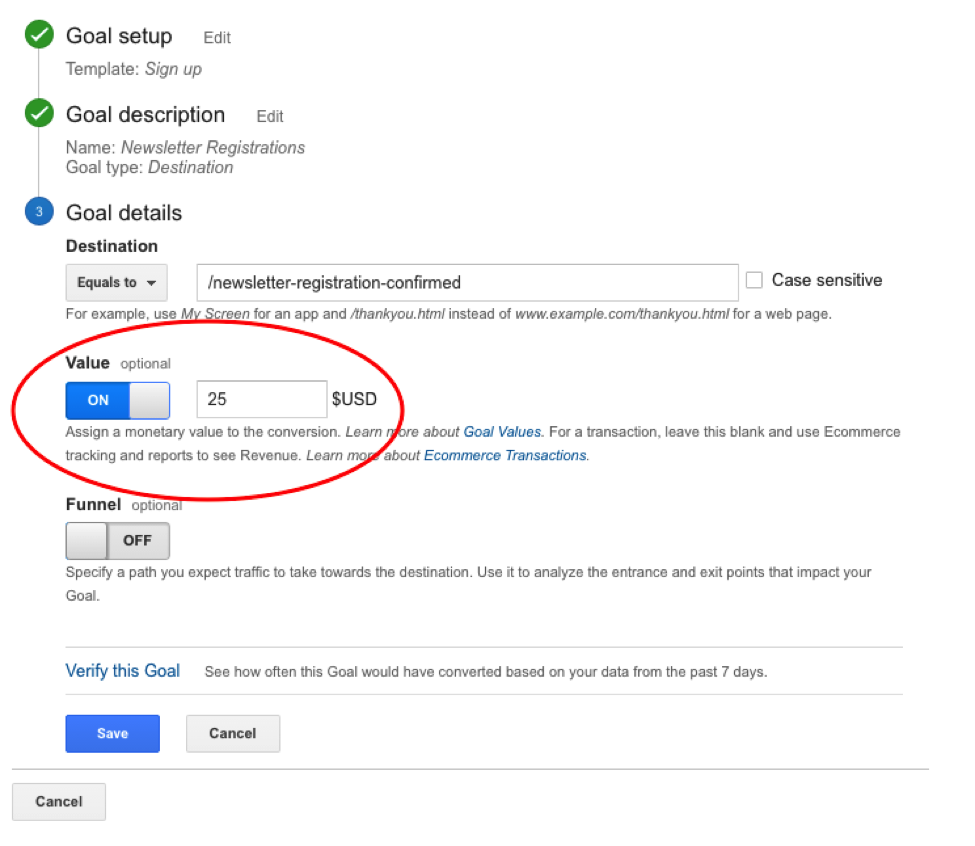
Step 7
After you click Save, you’ll see your first Goal created. Mentally tap on your “That Was Easy” button, unless you’re awesome and actually have one!

Step 8
Let’s get fancy and create a Custom Goal now. Keep in mind that you can only create a total of 20 goals.
Click on New Goal > Click on the radio button Custom

Step 9
Let’s track “Engaged Visitors” this time based on how long they stay on your website for a given session. A good benchmark might be visitors who spend at least 2 minutes on your website, but of course, this can vary depending on the structure of your website.
Give your Goal a Description > Click on the radio button Duration
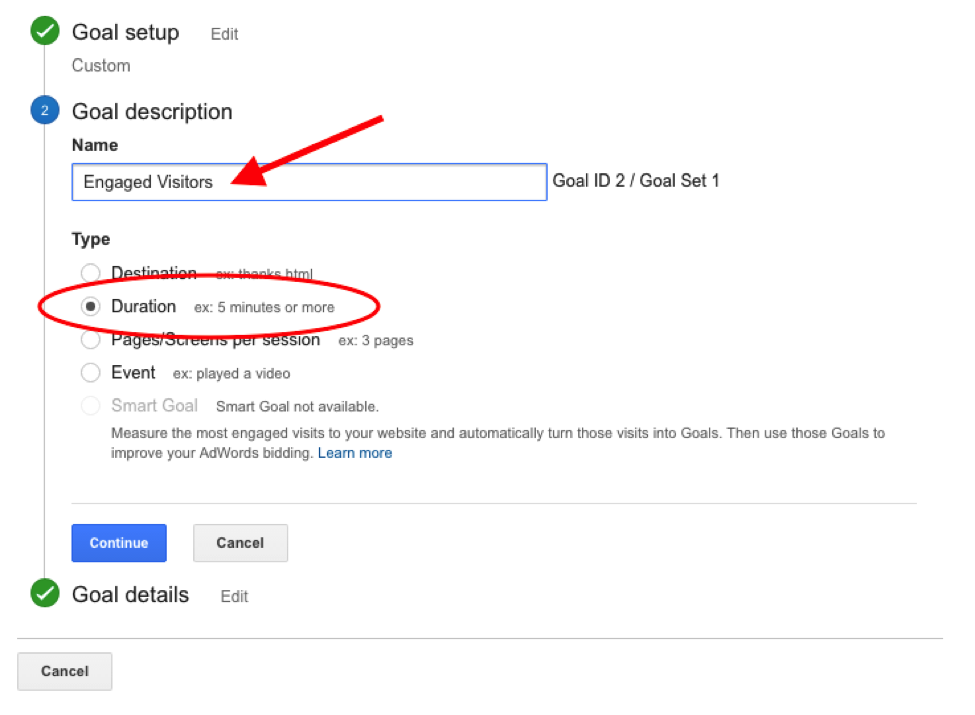
Step 10
Under Goal Details, choose “Greater than” and type in “2” under Minutes. Then proceed to assign a Value if you have one.
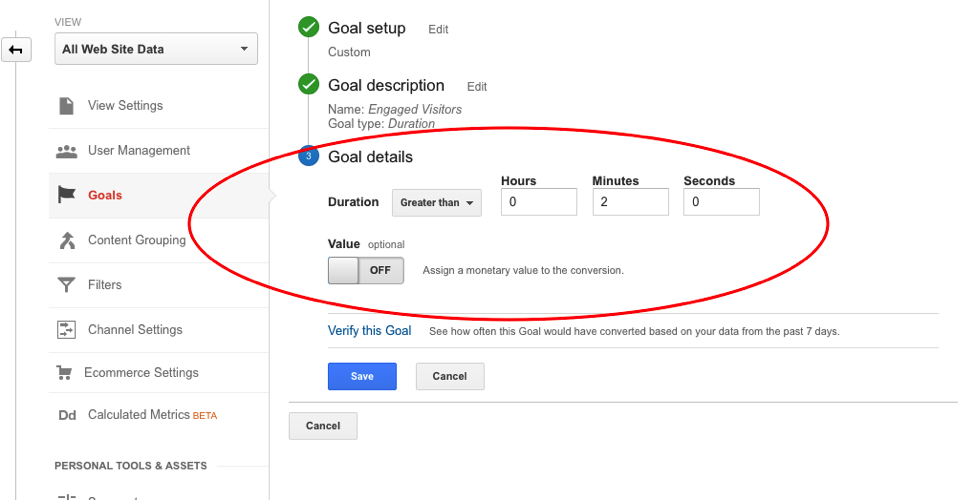
Click Save. You now have two Micro Goals set up! Micro Goals are typically actions that visitors take before donating.
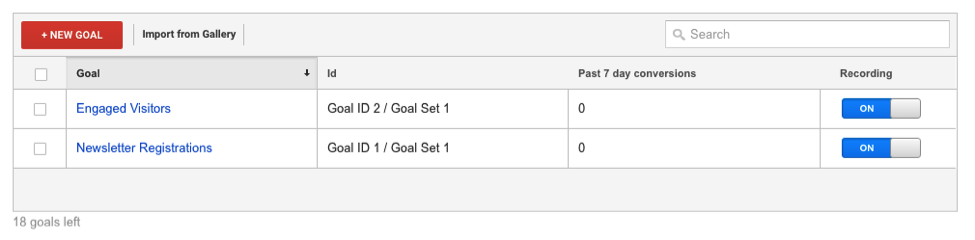
Step 11
Now let’s try and track the ultimate Macro Goal of visitors who donate or purchase. For most, you should be able to track this goal based on the “Thank You” pages seen after a completed donation.
Hint: Create a goal based on the destination page. Use the URL for the donation confirmation page or thank you page you direct donors to after a completed donation.
Need some help? Connect with Carol on Twitter or LinkedIn. I’d be happy to spend 15 minutes to do a screen share meeting and help!
________________
This guide was intended for beginners, but if you’re up for the challenge consider checking out Google’s in-depth guide on how to set up Event tracking codes. This would be helpful to track goals such as video plays and downloads on your website. There is also a guide to set up e-commerce tracking on your website, which requires a level of comfort with HTML and Javascript.
Now go continue being the nonprofit rockstar that you are!
________________
Carol Luong is a guest contributor for Nonprofit Hub. She is the Founder of GreatPositive, a fundraising platform that focuses on making it easier and more affordable for small nonprofits to raise more donations online. GreatPositive takes a stance against taking a cut from donations and offers a peer-to-peer fundraising platform that empowers nonprofit staff and supporters with the tools to create unique and personal campaigns.